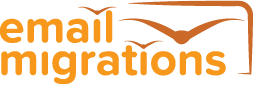A recent email migration project saw me migrating users from GSuite to Office 365. The users on GSuite were using Outlook 2016 to access their mailboxes via IMAP. We pre-created their new O365 mailboxes, and added these email accounts into their existing Outlook Profiles. This allowed users to keep using the same Outlook Profile for their old, and new mailbox accounts – for certain shared mailboxes left behind on GSuite. However, after the users began to have issues with Outlook not clearing the Outbox for emails sent by Office 365.
Outlook Profiles and IMAP
We discovered that setting up Outlook with a new Profile for Office 365, and leaving the GSuite IMAP Outlook Profile allowed both mailboxes to work perfectly well. Outlook 2016 does not work well with a mix of email account types in the same Outlook Profile – if one of these email accounts is IMAP.
My advice is to separate the two email accounts into their own dedicated Outlook Profiles. And to move away from IMAP as soon as possible. The Outlook client, since Outlook 2013 has caused us various challenges around IMAP, which were only resolved when not using IMAP!
Manage IMAP Filters for Outlook
Another example is Filters being applied to folders, hiding some email items from view. This is poorly labelled on the screen (bottom left corner), and causes user frustration. When exporting mail from Outlook 2013/2016, and Filters are applied, then the Filtered email items do not get exported to PST. Very frustrating. My advice is to to turn Filters off on all Folders – via the Outlook | View | Change View | Manage Views setting.
Manage Autodiscover for GSuite to O365
Finally if migrating from GSuite to Office 365, take care on the timing of any DNS record changes for items like Autodiscover, as both platforms will want to advertise themselves for this service via CNAME records. There are a few ways to try and get around this, but you will cause Outlook Client impact if not done correctly. Contact Us for a free consultation on your email migration to Office 365.